Docker Images, Containers, and Tags
A Docker image is a blueprint for a container. It’s a read-only file that contains all the information needed to run an application, including the code, runtime, system tools, and libraries.
A Docker container is a running instance of a Docker image. It’s a lightweight, standalone, executable package of software that includes everything needed to run an application: code, runtime, system tools, system libraries, and settings.
Tags are used by Docker to identify specific versions of images. When you create a container from an image, you can specify the tag that you want to use. This tells Docker which version of the image you want to create the container from.
Here’s an analogy that might help you understand the difference between images and containers. Imagine you have a recipe for a cake. The recipe is like a Docker image. It tells you everything you need to make the cake, including the ingredients, the steps, and the oven temperature. The cake itself is like a Docker container. It’s the actual cake that you’ve made from the recipe. Furthermore, imagine you have a bookcase with a bunch of books on it. Each book has a title, and each title is a unique identifier for that book. You can also add tags to books, such as “fiction” or “non-fiction.” These tags can be used to categorize the books on your bookcase. In the same way, Docker images have tags that can be used to identify and categorize them. Tags can be used to track changes to images, and they can also be used to create containers from specific versions of images.
When you execute docker run --rm -ti -e PASSWORD=yourpassword -p 127.0.0.1:8787:8787 jeksterslab/dynr-rocker for the first time, Docker actually performs two things. First, it pulls the Docker image from Docker Hub1. Second, it creates and runs a Docker container which is a web application that is accessible via port 8787 of the local host. The command actually pulls the jeksterslab/dynr-rocker Docker image with the default latest tag. When you execute docker run --rm -ti -e PASSWORD=yourpassword -p 127.0.0.1:8787:8787 jeksterslab/dynr-rocker a second time, Docker builds another container from the image that has been downloaded previously.
Updates are pushed to the Docker Hub repository as changes are made to the dynr project. In order to get the latest version of the image, execute the following.
docker pull jeksterslab/dynr-rocker:latestAs tags are simply categories, newer versions of the image can be pushed to a tag. For reproducibility, it is a good practice to pull using the digest with the secure hash value, which is an immutable identifier, to make sure you are pulling exactly the same version of the image. To get the digest for a particular tag in Docker Hub, go to https://hub.docker.com/repository/docker/jeksterslab/dynr-rocker/general. Under Tags click on the tag of interest. In our example, we click on the latest tag.
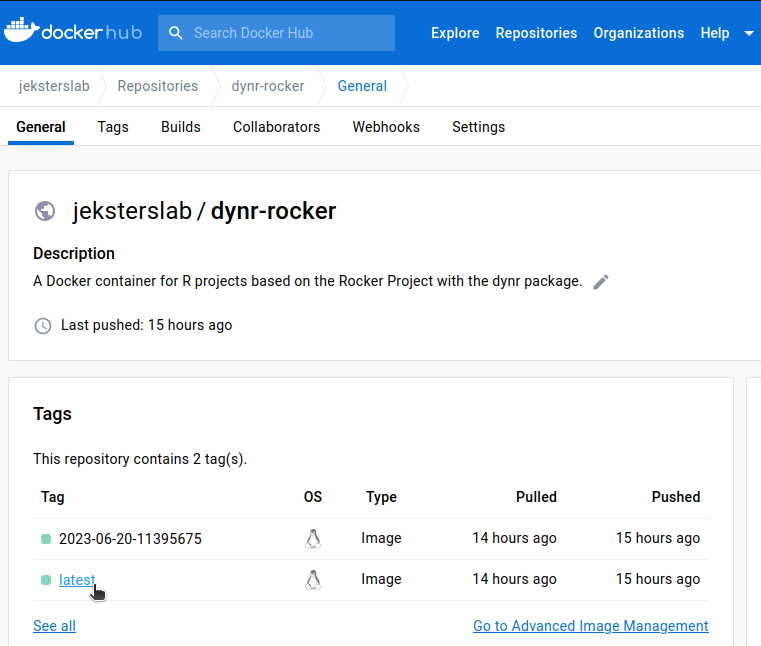
I have highlighted the digest for the latest tag in the screenshot below.
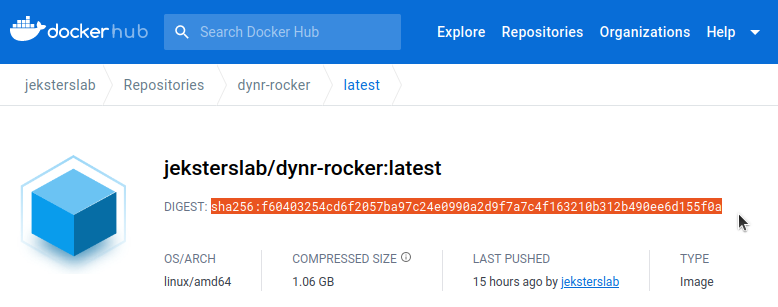
In order to make sure you are pulling this version of the image, for future use or for use on another machine, use the following command.
docker pull jeksterslab/dynr-rocker@sha256:f60403254cd6f2057ba97c24e0990a2d9f7a7c4f163210b312b490ee6d155f0aYou can also append the digest to the run commad as follows.
docker run --rm -ti -e PASSWORD=yourpassword -p 127.0.0.1:8787:8787 jeksterslab/dynr-rocker@sha256:f60403254cd6f2057ba97c24e0990a2d9f7a7c4f163210b312b490ee6d155f0aDocker Hub is the remote repository of the
dynrDocker images. A Docker Hub account is not required to use thedynrDocker images in Docker Hub. However, an account is required to view details of thedynrdocker images.↩︎